Our new content page allows you to export content in bulk from Google Docs and Notion. This blog post highlights some of the new features we added.

Cloudpress has always had two primary methods with which to export content. If your content was in Google Docs, our Google Workspace Add-on has been the most convenient way to export content as it allows you to export content without leaving the Google Docs editor.
Notion users could use the Export Content page in the Cloudpress application to export content to their Content Management System (CMS).
The two most common requests we get from users are that they want to export content in bulk and that they want to set values for additional fields during the export process.
The new Export Content page was built to address both of these requests. The first iteration we are launching today only addresses the first of those points (bulk exports). Still, it gives us an excellent foundation to add the second (updating additional fields) in the coming month or so.
The rest of this blog post will cover the improvements of the new Export Content page over the previous one.
The first improvement is that you can export content from Notion and Google Docs. When you open the Export Content page, you will see all your connected Notion accounts listed and an option to export documents from Google Docs.
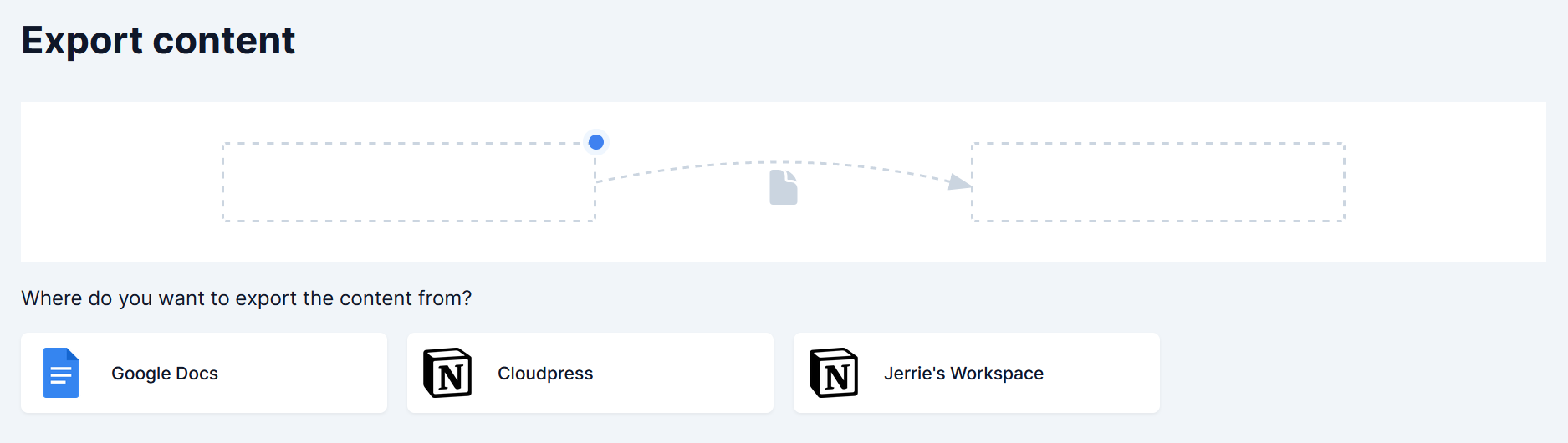 If you select Google Docs, you must log in to your Google account and give Cloudpress access to your selected documents.
If you select Google Docs, you must log in to your Google account and give Cloudpress access to your selected documents.
The new Export Content page allows you to select multiple documents for export. The Google Drive and Notion document pickers (depending on where you export from) allow you to select multiple documents.
 After selecting documents for export, you will see those documents listed, and you will have the option to select additional documents for export.
After selecting documents for export, you will see those documents listed, and you will have the option to select additional documents for export.

You have the option to specify additional export options for your documents before you proceed with the export. For now, we only allow you to override the document’s title, but you will soon be able to do much more, such as specifying values for additional fields in your CMS, like the author or category.

The new Export Content page will inform you where you are in the export process and the export options you have selected. When you first access the page, the status will be empty, and a little blue dot will indicate that you are at the first step, namely, selecting the content source.
 Once you have selected a source, the status will be updated to indicate the source you have selected. The blue dot will also indicate the next step, selecting the destination you want to export to.
Once you have selected a source, the status will be updated to indicate the source you have selected. The blue dot will also indicate the next step, selecting the destination you want to export to.
 Once you have selected the destination, the status will update to indicate your selected connection. The blue dot will indicate that you are at the final step, selecting the exported files.
Once you have selected the destination, the status will update to indicate your selected connection. The blue dot will indicate that you are at the final step, selecting the exported files.

Before I conclude this blog post, I quickly want to mention the existing Google Workspace Add-on and how the new Export Content page will affect it.
Google Docs users can rest assured that the Google Workspace Add-on is still maintained and supported as one of the primary ways of exporting content with Cloudpress. The Add-on is a convenient way to export your documents without leaving the Google Docs editor.
The Add-on also allows you to export additional field values using a property table. We will continue to make investments in the Add-on.
However, the new Export Content page is the way to go if you want to export content in bulk.
We believe the new Content Export page significantly improved over the previous one. The ability to do bulk exports and specify additional export options will significantly enhance your content publishing workflow.
Stay tuned in the coming months as we continue to iterate on this page and add further enhancements.