Automate the export of perfectly formatted content from Notion to Contentful, so you have more time for doing work that matters
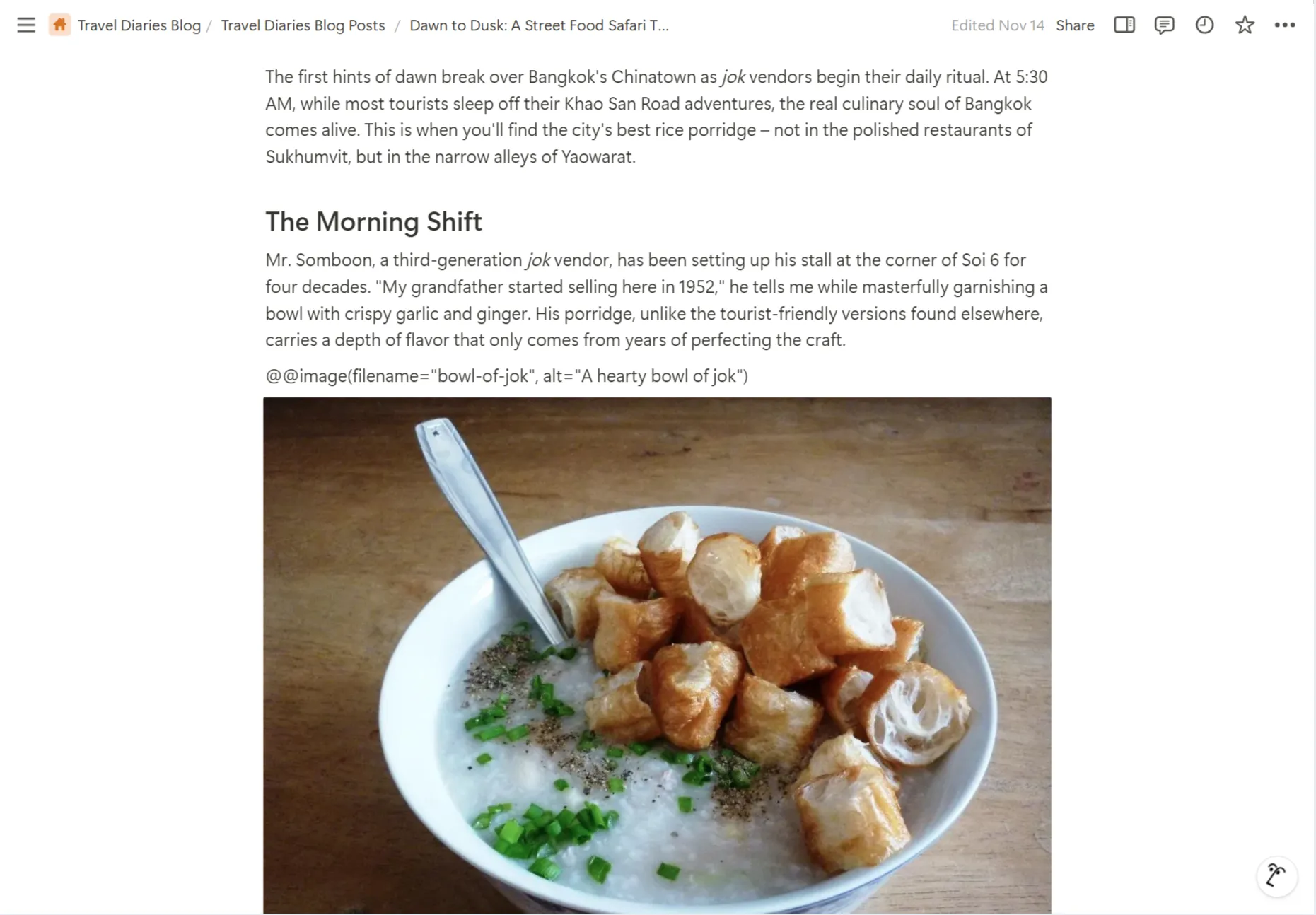
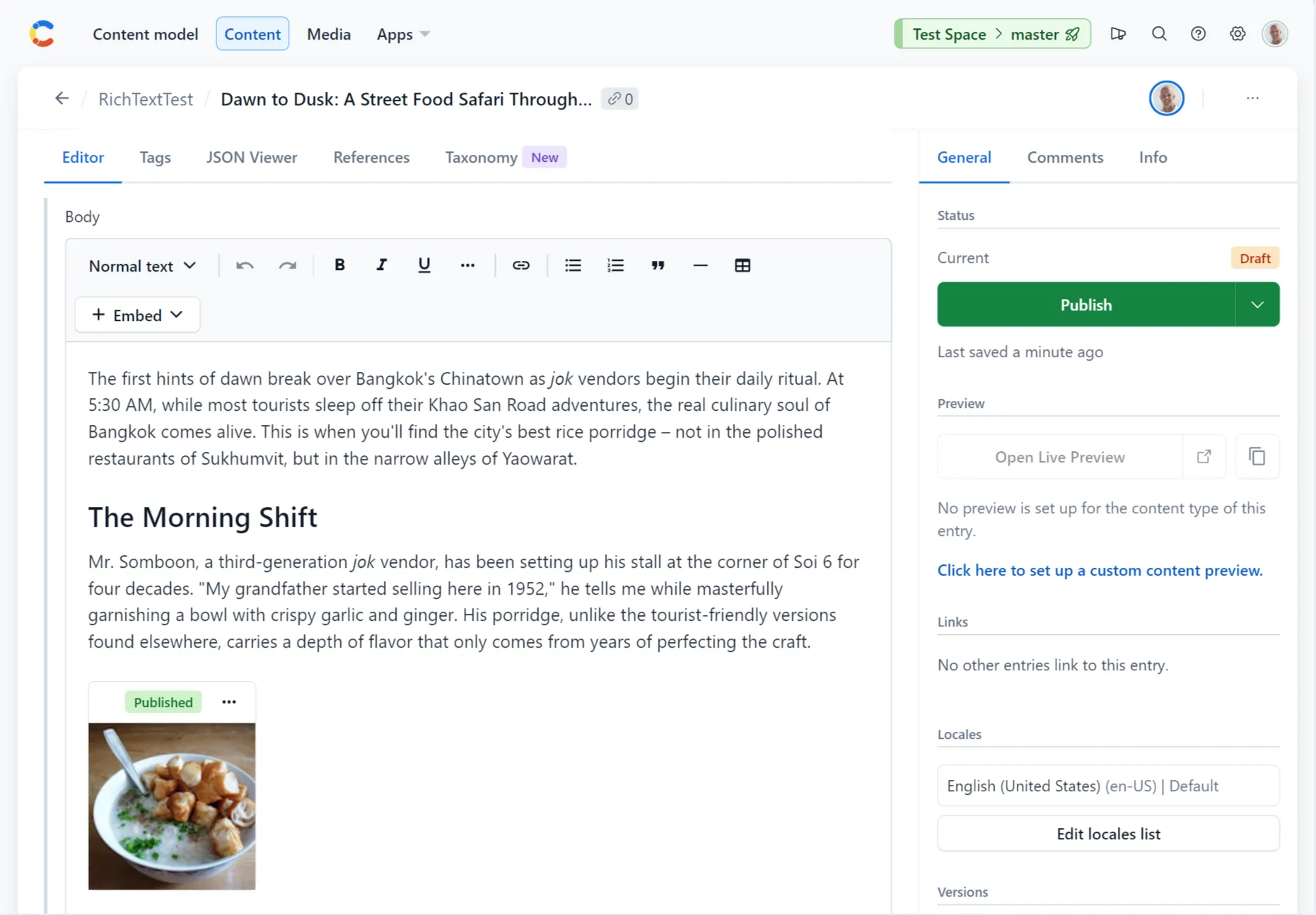
With Cloudpress you spend less time copying and fixing your content, and more time working on your business.
We save our customers time. A lot of it. Hear from our customers on how Cloudpress freed up their time, allowing them to focus on other work.
“We use the Google Doc browser extension to send content integrations that used to take us 45 minutes or more in 5 minutes. A must! The product evolves and improves the possibilities of using our CMS as we go along.”

SEO Manager, Agicap
“This past week, Cloudpress reduced our Google Docs to Contentful upload time from 8 hours per week to only 1 hour with perfect formatting. Cloudpress enabled the launch of a campaign in less time than we anticipated.”

Senior Content Marketing Manager, Shopify
Sign up for a free trial today and start saving time publishing content from Notion to Contentful
Your content publishing workflow should be effortless. Every part of Cloudpress is designed with this goal in mind.
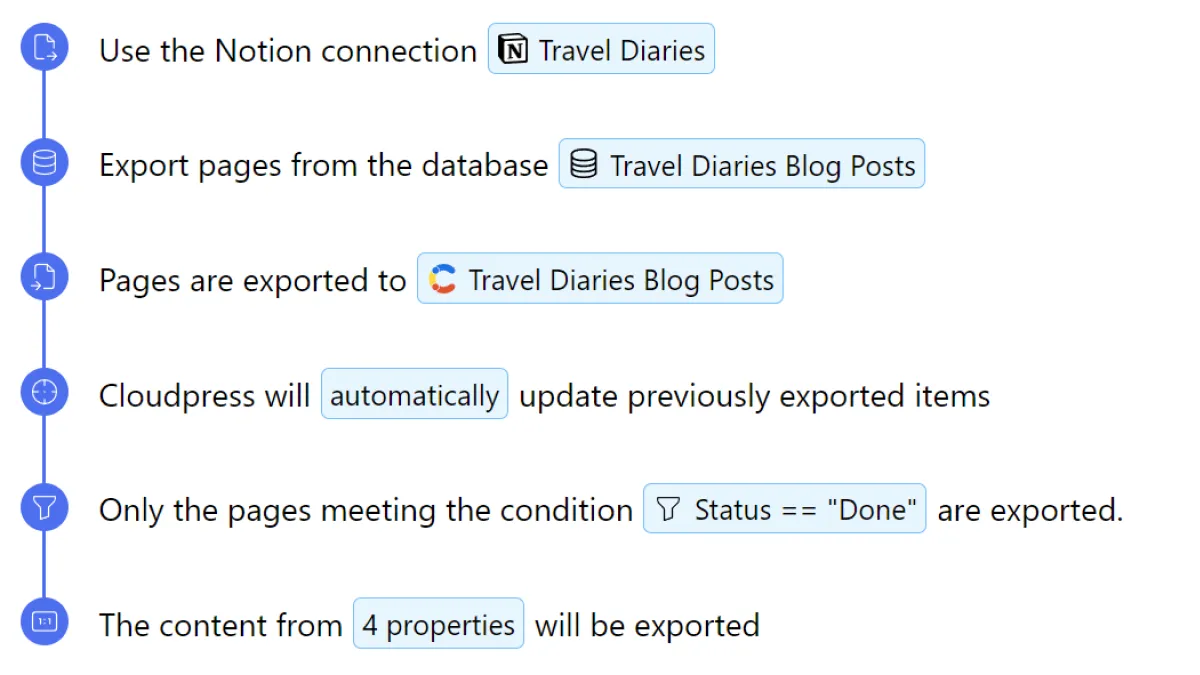
Cloudpress allows you to export your entire Notion database to Contentful. It exports the content, and you can map properties from your database to fields in Contentful.
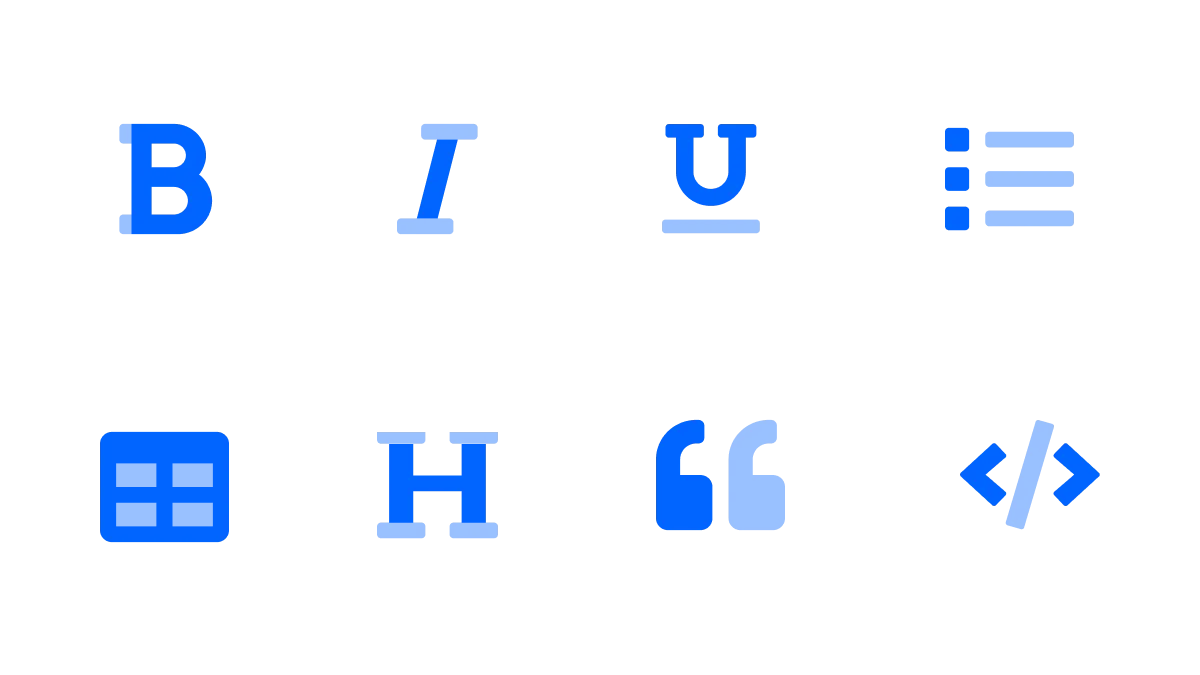
During export, the formatting from your document, such as headings, bold, italic, underlined text, lists, tables, code blocks, etc., are converted to the correct rich text representation.
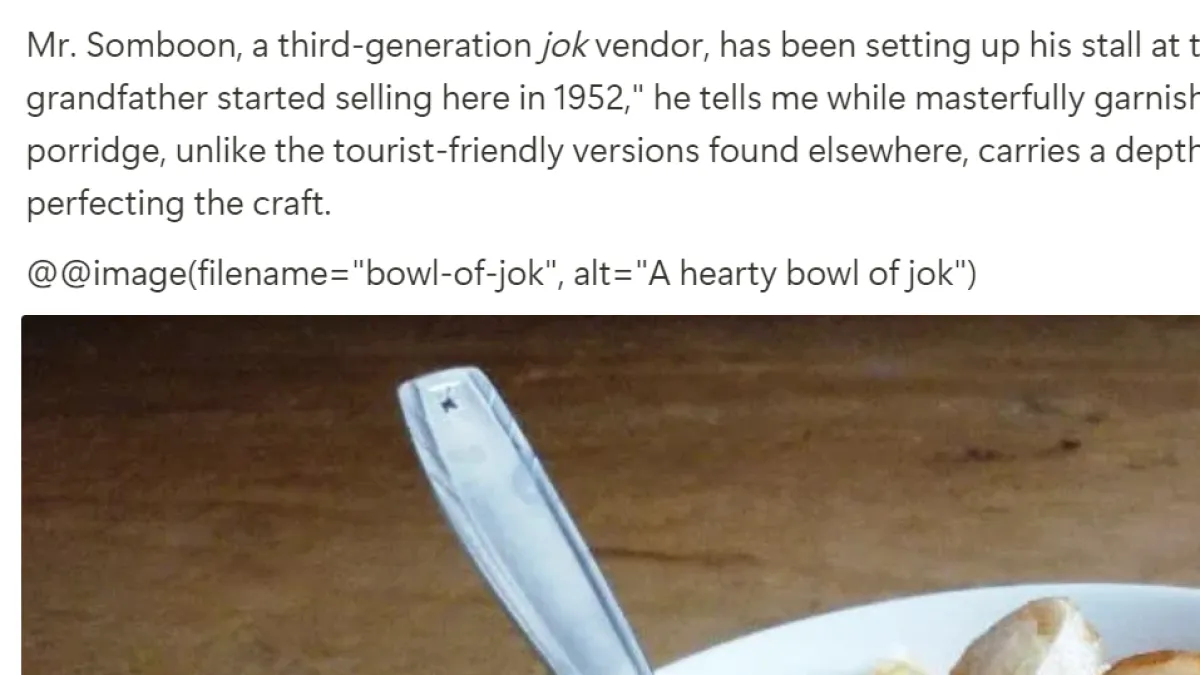
Image file names, alt text, and captions are preserved during the export, but you can override these for maximum image SEO optimization.
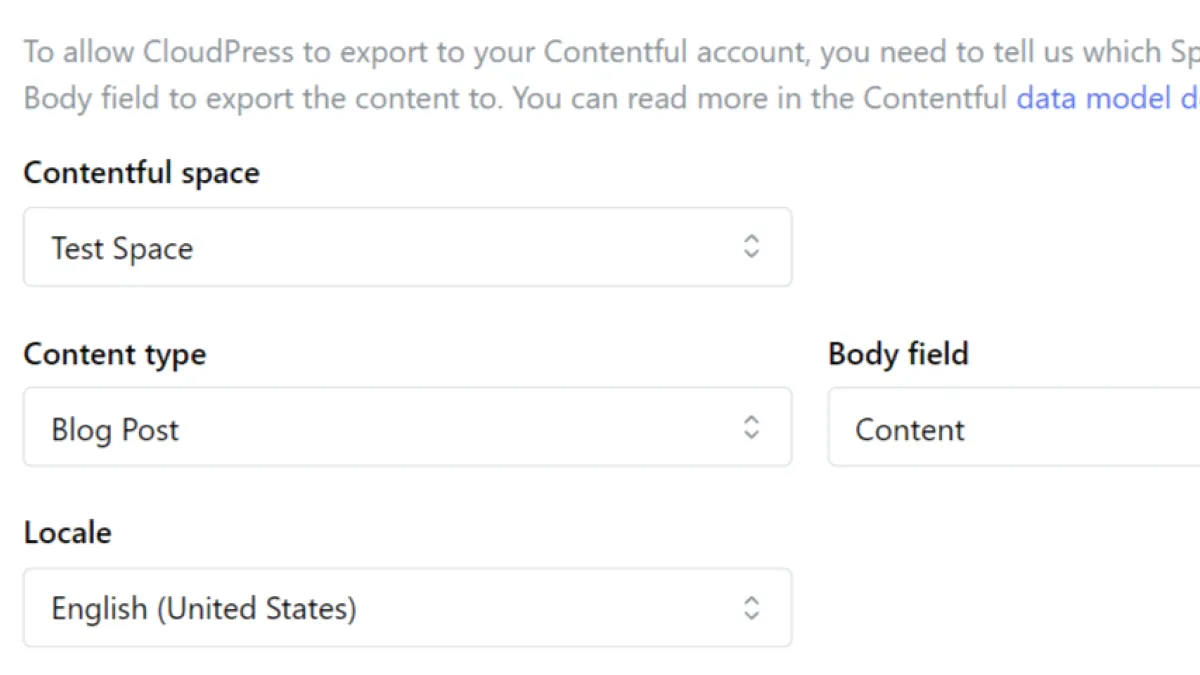
Cloudpress works with the content models you create in Contentful. Simply tell Cloudpress which content type and fields to use.
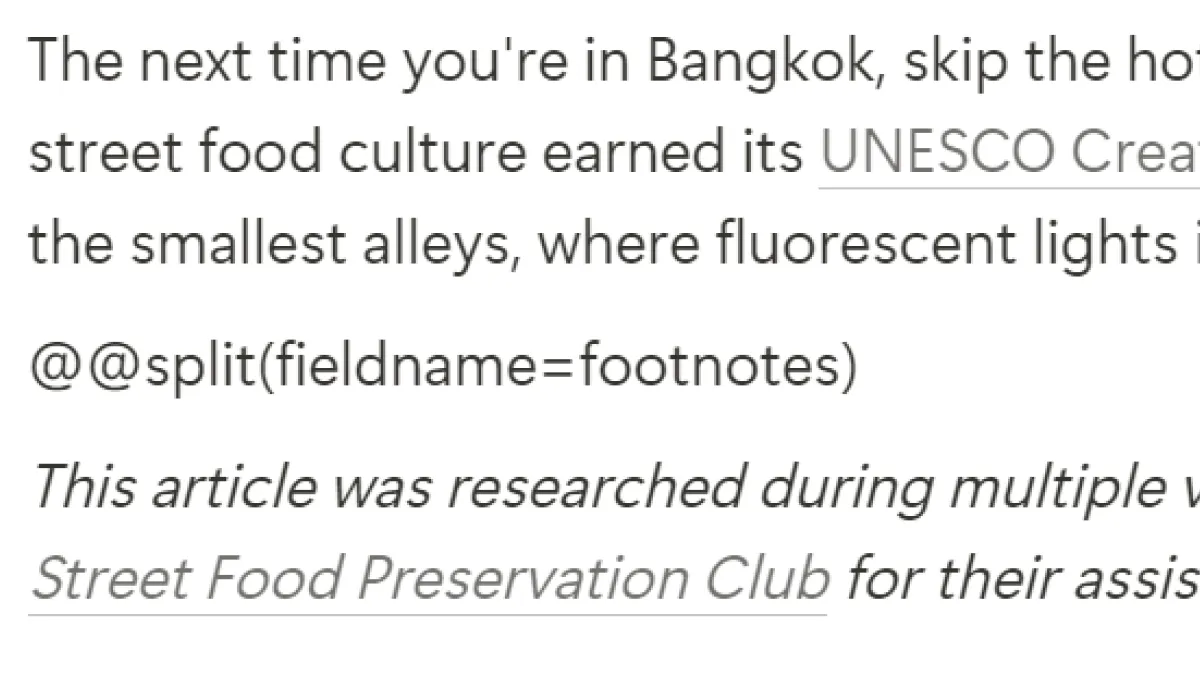
Our innovative processing directive technology allows you to export the content from your Notion Page to multiple rich text or long text fields in Contentful.
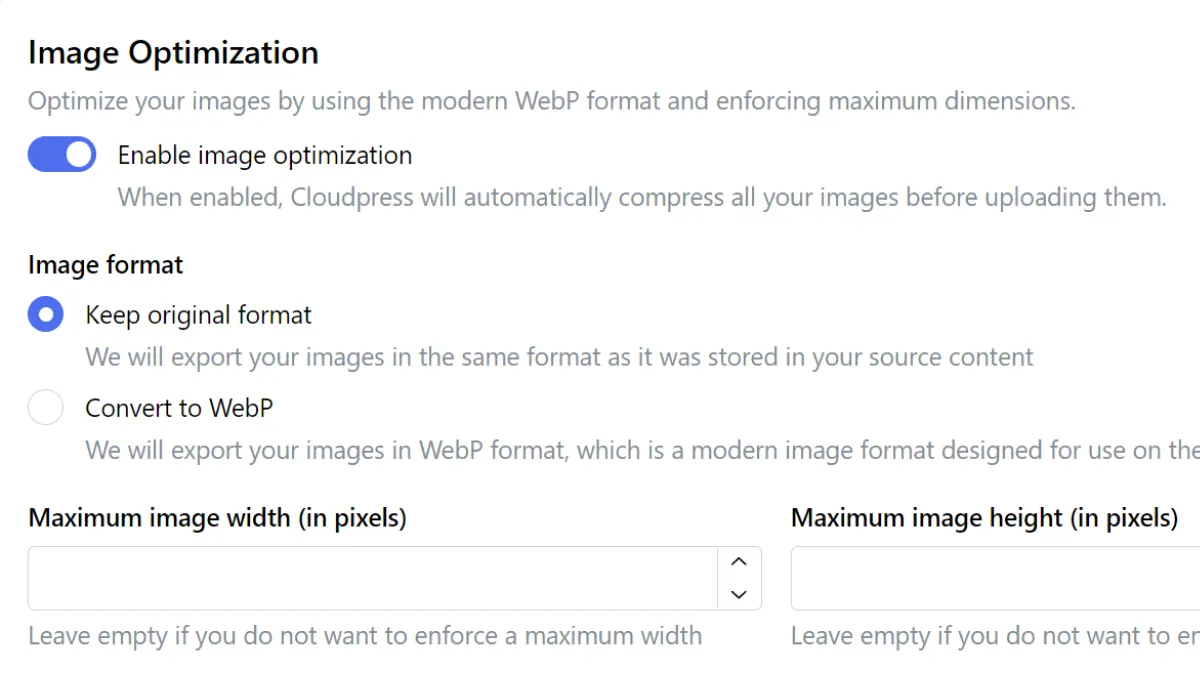
All the images in your document are uploaded to Contentful as assets and can optionally be compressed and resized.
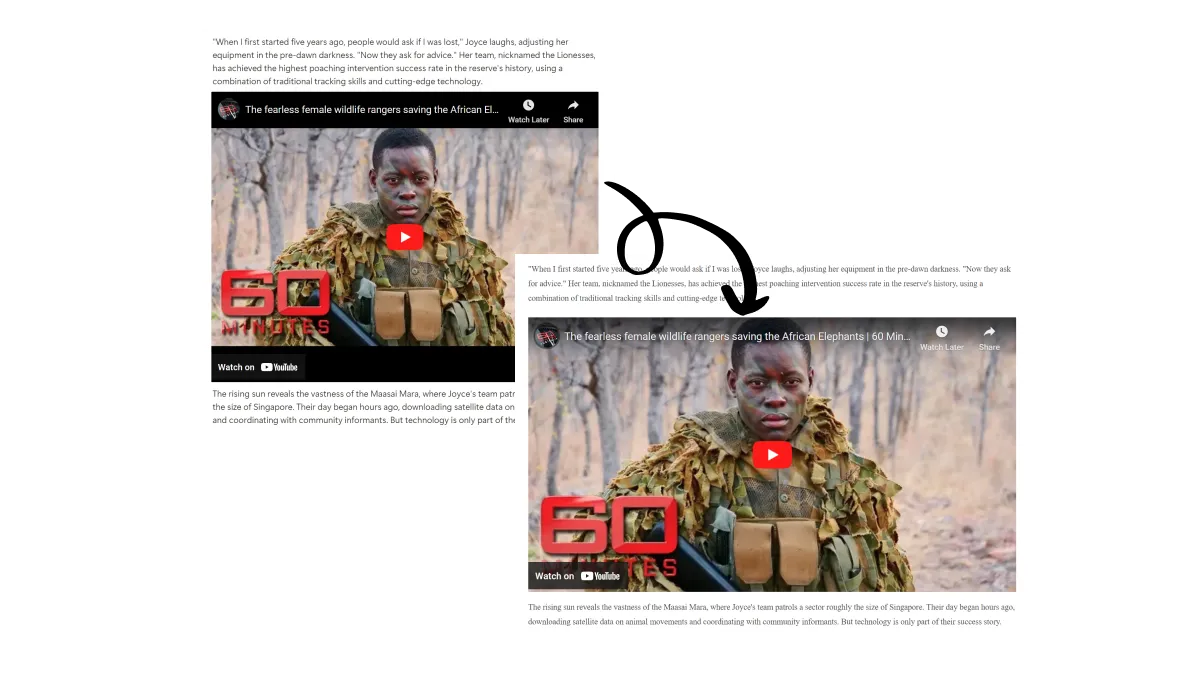
Your Notion embeds are converted to the proper embed code for Contentful during export.
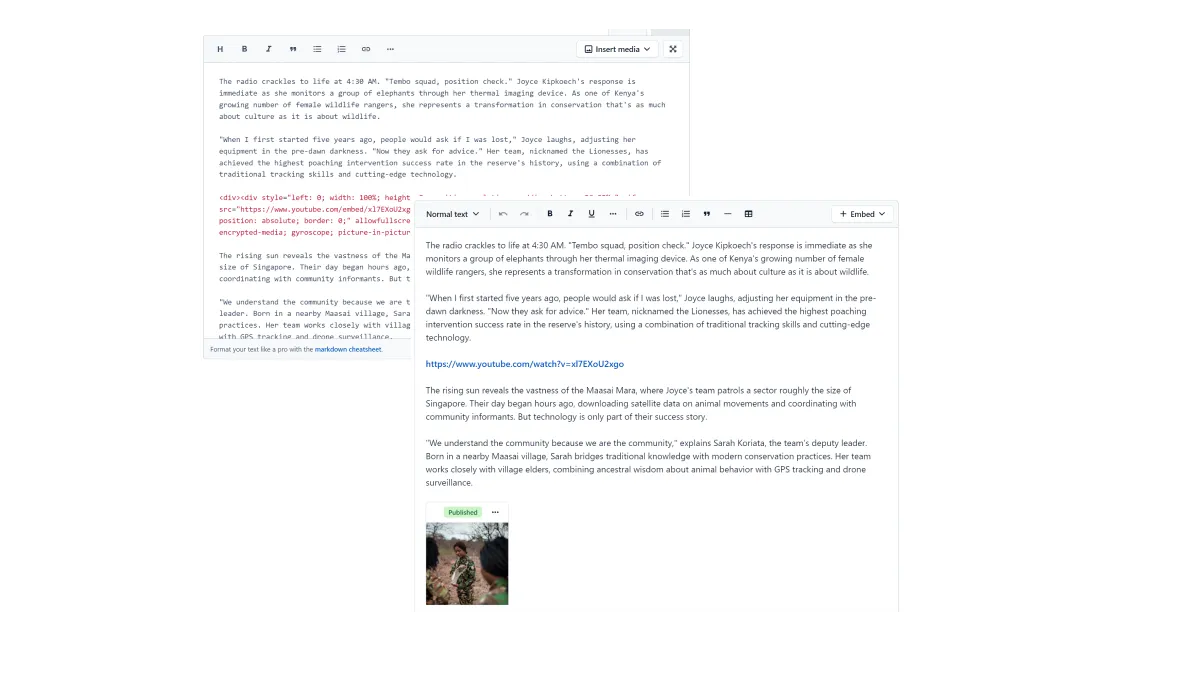
Your document will be converted to the correct markdown or rich text format, depending on the underlying field type in Contentful.
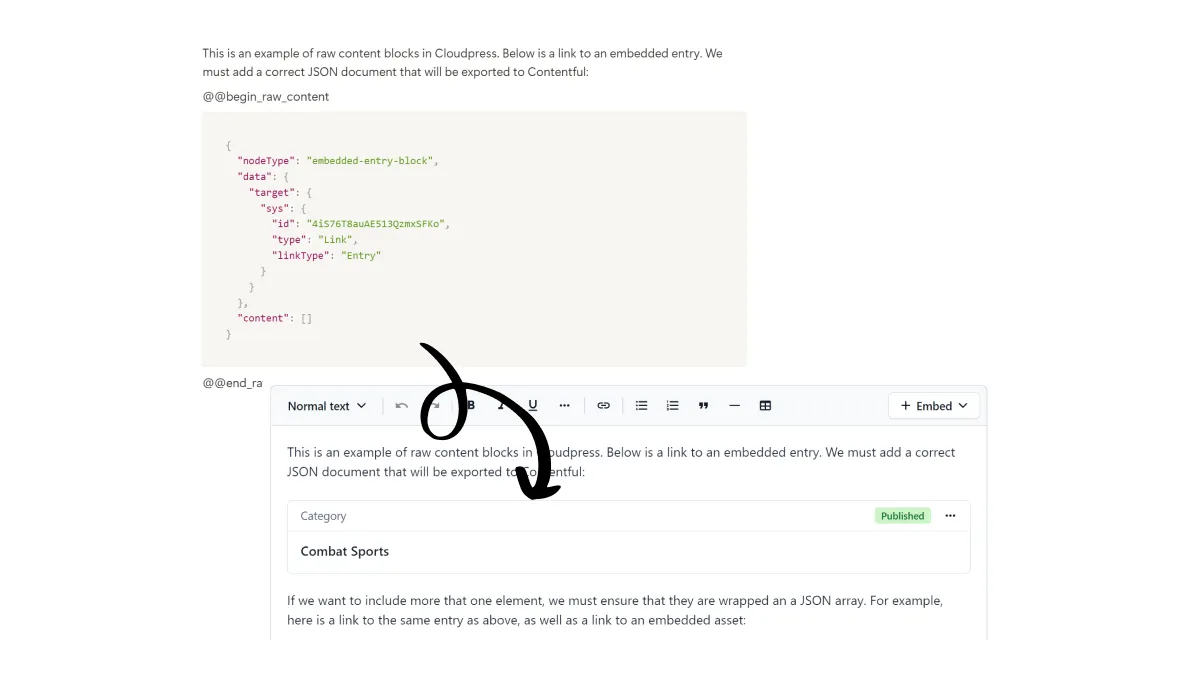
You can use our Raw Content Block feature to export custom rich text, such as embedded entries and assets.
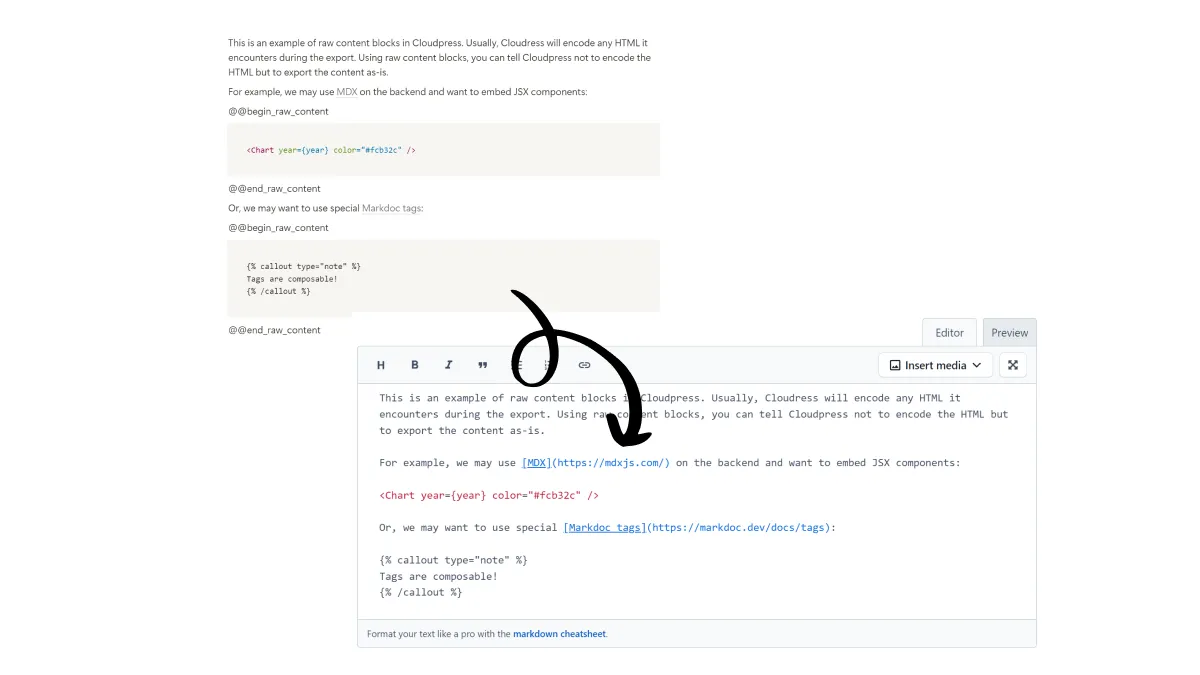
Want to add custom markdown and JSX for your MDX content? Our Raw Content Block feature lets you easily export any additional custom markdown.
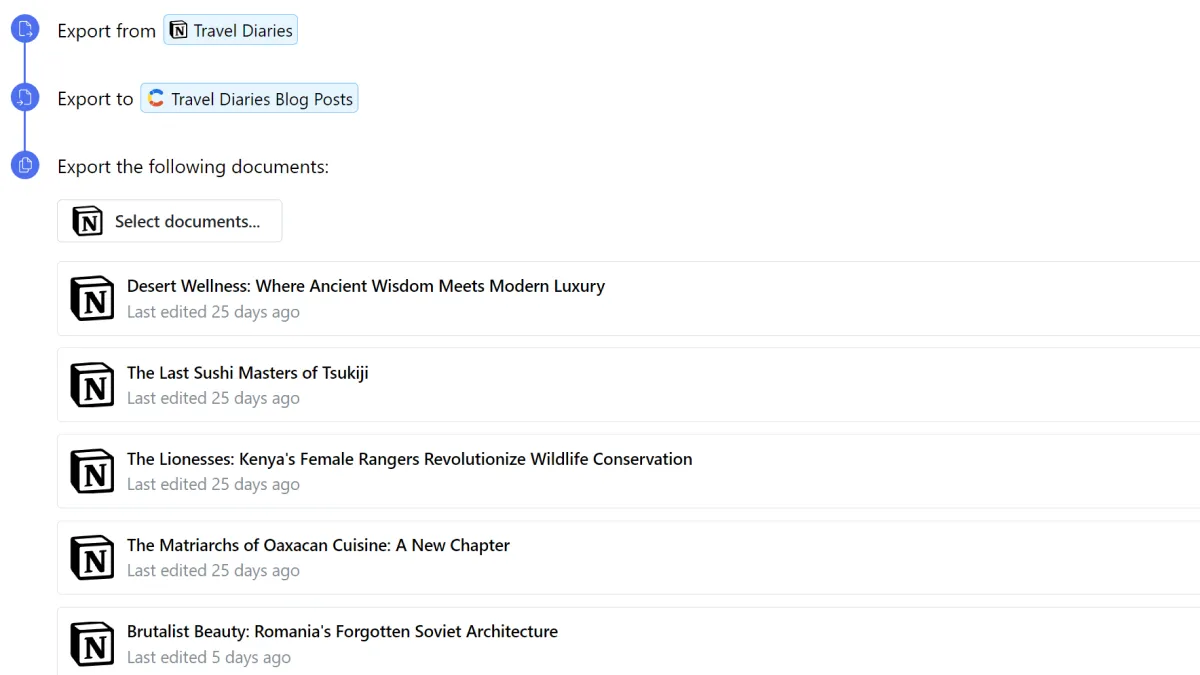
If you have a lot of documents you want to export or update, you can use the Cloudpress web application's bulk export feature.
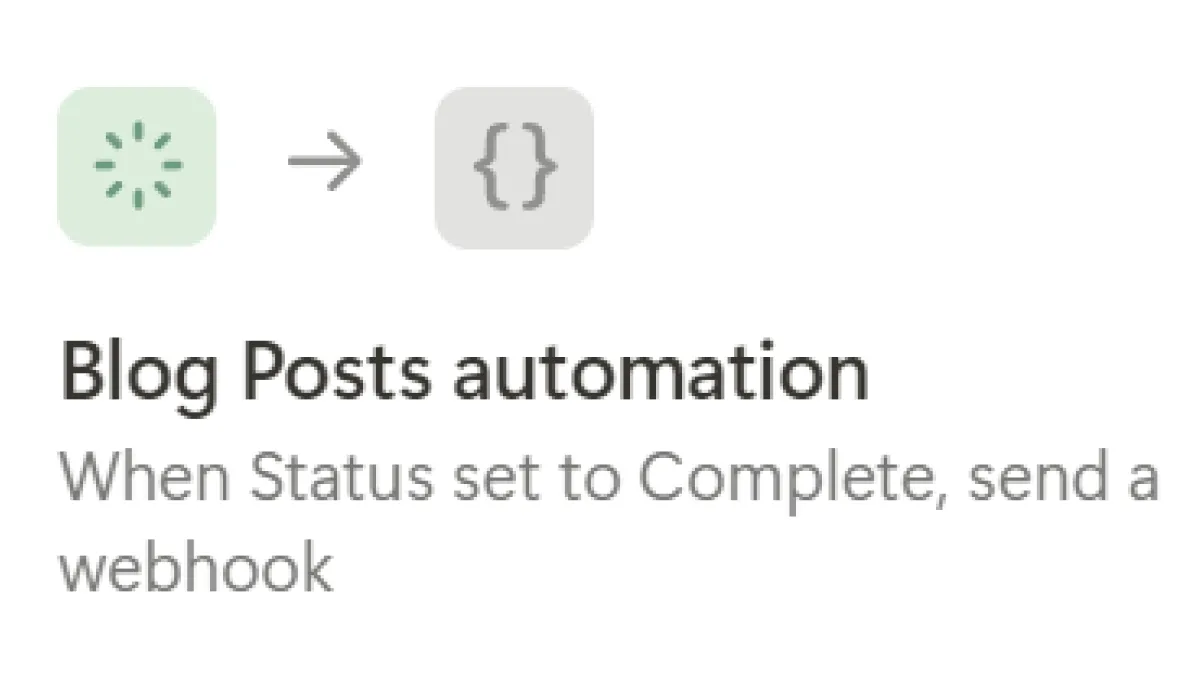
Take database exports to the next level and automate everything. You can automate the entire publishing workflow using our trigger webhooks technology, combined with Notion automation or another automation tool like Zapier.
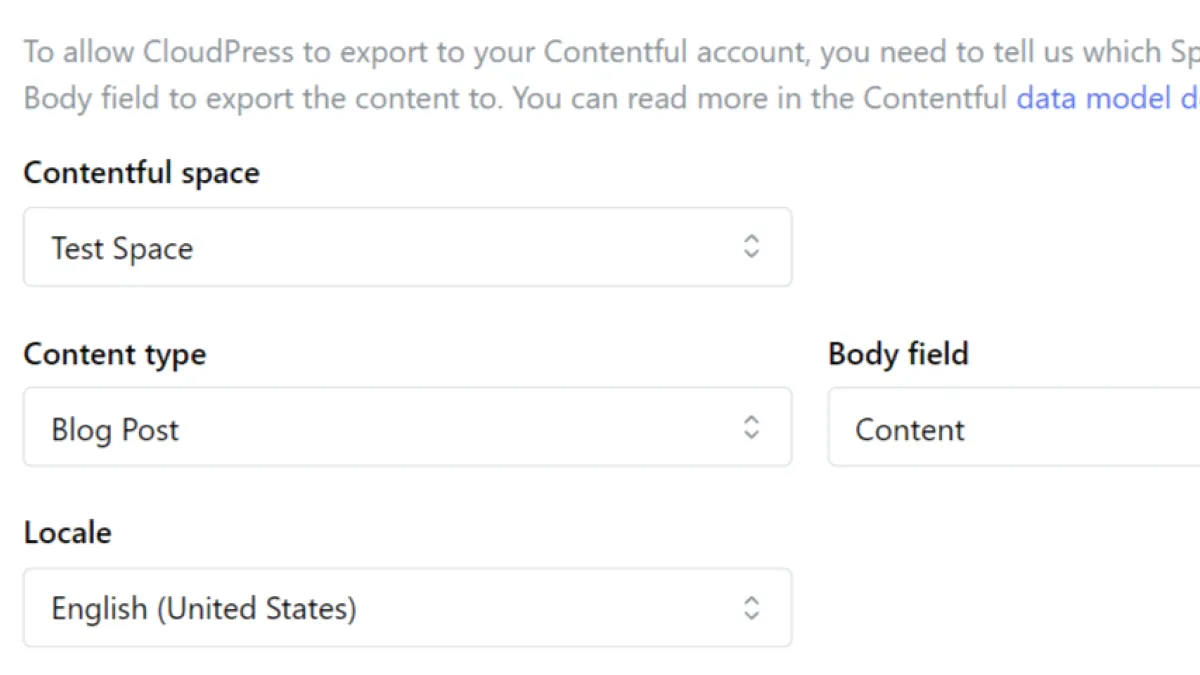
If you publish content in multiple languages, we can export the content to the correct locale based on your configuration.
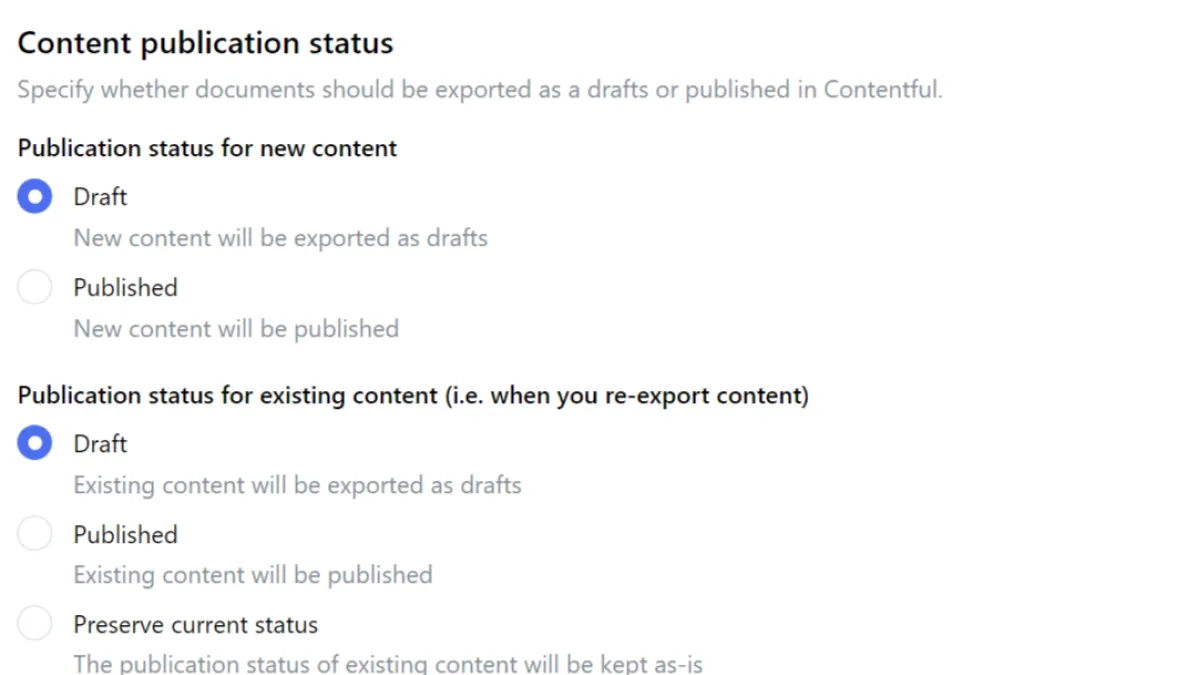
Cloudpress can export your content as drafts or publish it. In the case of re-exported content, Cloudpress can preserve the current publication status of your content.
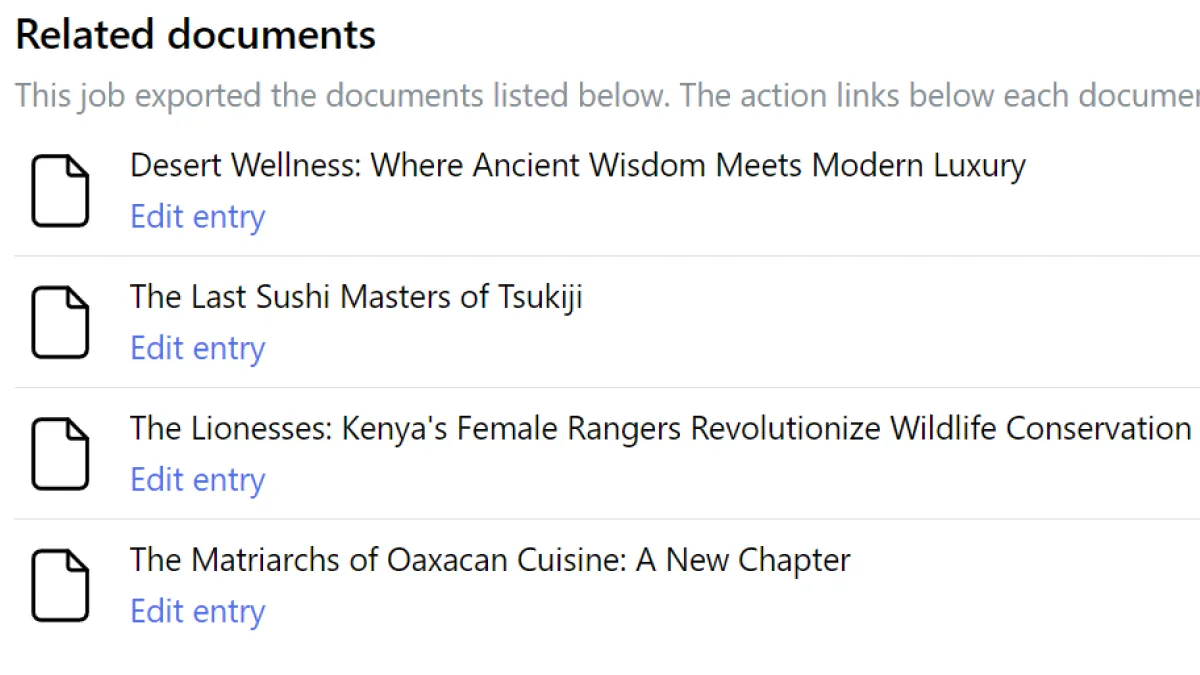
Once your export has been completed, you can easily navigate to the exported content in Contentful to review and publish the content.
All your questions about exporting content from Notion to Contentful answered.
Yes, we have a 14-day trial that allows you to export 5 documents.
Yes, you can choose whether you want the content exported as a draft or published to your live website.
Yes, we preserve your formatting as much as possible. We support headings, text formatting (such as bold, italics, and underline), tables, code blocks, and more.
Yes, we have full support for Contentful Rich Text fields. You can even export custom Rich Text content.
Yes, when you export content to a Long Text field, Cloudpress will convert it to the correct markdown. You can even insert custom markdown, HTML, or JSX code.
Yes, when you re-export a document, Cloudpress will update the previously exported content in Contentful with the latest content from the document.
Yes, all your images are exported to Contentful as assets, and Cloudpress will link the image correctly to the exported content.
Yes, Cloudpress will use the alt text and caption from the image in the document. Alternatively, you can override these using our image processing directive.
Yes, you can optionally configure your Contentful connection in Cloudpress to compress and resize your images. You can also choose to convert your images to WebP format.
Yes, when you use our Notion Database export feature, you can map database properties to any field in Contentful.
Yes, using our Notion Database export feature, you can map the database property containing the featured image to the relevant field in Contentful.
Yes, our Raw Content Block feature allows you to export any custom Rich Text content, allowing you to add embedded entries or assets to your content.
Yes, you can export any custom markdown. This allows you to do things like export custom JSX when you use MDX to render your content.
Yes, when using our Notion Database export feature, you can automate exports by using Notion Database automation or another automation tool, such as Relay.app or Zapier.
Yes, you can export multiple individual pages or an entire Notion Database.
Sign up for a free trial today and start saving time publishing content from Notion to Contentful