This blog post introduces the new Cloudpress Publish screen. We discuss the changes that were made in an attempt to improve both security and usability.

This blog post discusses the new Cloudpress Publish screen that was launched on 1 June 2019. Let’s have a look at how this new approach will improve security and usability
Based on feedback from early users, we kept hearing two main concerns being raised. The first concern was that Cloudpress requires read-only access to your entire Google Drive account. The second concern was that Cloudpress could be disruptive to your publishing workflow since it requires you to open yet another application to get your content published.
We are addressing both these issues in the coming weeks by doing the following:
This rest of this blog post discusses the changes to the Publish screen. We will address the Google Docs Add-On in a subsequent blog post.
In an effort to address this concern regarding permissions to access your entire Google Drive, we are changing the way in which you publish documents from Cloudpress.
Going forward, we will not require you to link your Google Drive account with Cloudpress anymore, but, instead will make use of the Google Drive Picker.
You can find the new Publish screen by selecting the Publish Documents option in the Cloudpress sidebar.

The new Publish screen presents you with a simple interface that allows you to select the account you want to publish the content to, as well as a button that allows you to pick the files you want to publish.

Clicking on the button will open the new Google Drive picker:

You can select single or multiple files to publish. After confirming the selection by clicking the Select button, Cloudpress will display the status of the publishing process.
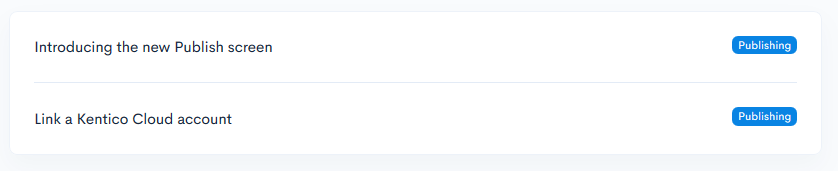
Once the documents are published, you will be able to quickly navigate to the published content on your Content Management System. In the screenshot below, the documents were published to Contentful, so you are presented with a link allowing you to edit the entry in Contentful’s dashboard.

Let’s look at some of the advantages of the new publish screen.
Previously, when you linked your Google Drive account, Cloudpress would prompt you for read-only access to your entire Google Drive:

This meant that, in theory, Cloudpress could get access to all the content on your Google Drive. We would never do that, but, rightfully, many users were concerned with this.
With the new approach, you give Cloudpress access to documents on a per-document basis. Cloudpress will only be able to read the content of the documents you selected with the Google Drive Picker.
This is what the new permissions screen looks like:

Previously, when you linked a Google Drive account, Cloudpress would store a piece of information called an access token in our database. As the name implies, this access token gave us access to your Google Drive even when you weren’t around.
With the new approach, we still get an access token, but we do not store this information anywhere in our database or on our servers. The access token is stored in your web browser when you open the Google Drive Picker and are prompted to give Cloudpress access to your documents.
This access token is used inside your web browser to read the content of the documents that you selected to publish and, once you close your browser tab or window, is gone forever. The access token never leaves your computer.
As you noticed in the Introduction to the new Publish screen section earlier in this blog post, you can now publish multiple documents at a time. This speeds up the publishing process for those of you who want to publish multiple documents.

It is also much quicker to publish documents to multiple destination accounts.
Earlier in this blog post, we demonstrated how you can quickly navigate to the published document in your CMS. Depending on your CMS, you may be presented with multiple links.
For example, when publishing to WordPress, you will be offered two options. One to edit the blog post, and another to view the blog post.

If any errors occurred while publishing the document, you will have an option to open the publish logs to better understand the reason why the error occurred.

The new Publish screen does not require you to link your Google Drive account to Cloudpress anymore. We suggest that you start using this new approach to publishing documents as soon as possible.
In the next month or so, once we are happy that there are not any issues with the new Publish screen, we will remove the old Publish from Google Drive screen as well as the ability to link source accounts. All your existing source accounts will automatically be removed at that time.
BTW, as part of these changes, we have also removed the Publish from Web feature which was previously introduced to work around the Google permissions issue.
We will communicate this again in a future update.
As mentioned earlier in this blog post, we are also working on a Google Docs Add-On that will allow you to publish content without ever leaving Google Docs.
We are very excited about this new feature and will keep you updated again once this is available.